Using Zoom “Reactions”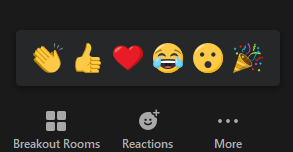
If you’re in rehearsal and everyone’s muted, you may still want to express yourself. But what do you do? Use emojis, of course — they’re the new universal language, right?! Zoom calls them “REACTIONS.”
Did a soloist do a great job? Do you love something Nick is teaching? Did a guest artist knock your socks off? Give them a Thumbs-up, Heart or other reaction!
To use emojis during a Zoom call:
Click the Reactions icon at the bottom of the meeting screen. It’s in the same panel as mute audio and video, but you’ll find it over to the right. While in the Reactions tab, you can choose the emoji that you want to use to express your feelings on the matter.
Your emojis/Reactions may differ:
Depending the version of Zoom you’re using, you may have different emjois than those depicted in this illustration.
Advanced Tip: Changing the Skin Color of your Reactions
